#tips to fix hacked wordpress website
Explore tagged Tumblr posts
Text
Is your WordPress website hacked? Don't panic! We've got you covered with seven simple tips to get your site back on track. Hacking can be a real headache, but taking action is crucial. In this article, we'll discuss signs of a hacked site and provide important insights to help you get back on track. Keep reading to learn how to spot a hack and take the first steps towards a secure website. Your online presence matters, so let's tackle this issue together!
0 notes
Text
How to Protect Your WordPress Site from Malware or Hackers?
WordPress is used by millions of websites for blogs, businesses, and online stores. However, because it’s so popular, it’s often a target for hackers and malware. If you have a WordPress site, it’s important to take steps to keep it secure. Here’s a simple guide to help you protect your site from hackers and malware.
How to Protect WordPress Site from Malware or Hackers?
Follow this step list given below to protect WordPress site from malware or hackers
1. Always Keep WordPress Updated
WordPress regularly releases updates to fix bugs and improve security. Hackers often look for websites running old versions of WordPress or outdated plugins, so keeping everything updated helps keep them out.
How to Update:
Check for updates in your WordPress dashboard regularly.
Go to the Dashboard > Updates section and install any available updates for WordPress core, themes, or plugins.
By staying updated, you’re less likely to have security holes in your site that hackers can use.
2. Use Strong Passwords and Change Them Often
Hackers can easily guess weak passwords like "123456" or "admin." To keep your site safe, use strong, unique passwords and change them every few months.
Tips for Strong Passwords:
Use a mix of uppercase and lowercase letters, numbers, and symbols.
Don’t use simple information like your name or "admin."
Consider using a password manager to create and store complex passwords securely.
Strong passwords are one of the simplest ways to add security to your website.
3. Limit Login Attempts
Hackers often try to break into websites by guessing the login password over and over. You can protect your site by limiting the number of login attempts a person (or bot) can make.
How to Limit Login Attempts:
Use plugins like Limit Login Attempts Reloaded or WP Limit Login Attempts.
These plugins lock out users after a certain number of failed login attempts.
This makes it much harder for hackers to keep guessing passwords.
4. Enable Two-Factor Authentication (2FA)
Two-factor authentication adds another layer of security. In addition to entering your password, you’ll also need to input a code sent to your phone or email. Even if someone knows your password, they won’t be able to log in without this extra code.
How to Set Up 2FA:
Install a plugin like Google Authenticator or Two-Factor.
Set it up by scanning a QR code and linking your account to an app like Google Authenticator or Authy.
This ensures that only you can access your site, even if someone steals your password.
5. Use a Security Plugin
A security plugin can protect your WordPress site from different types of attacks, like malware or brute force attempts. These plugins act as your site’s security guard, offering tools like firewalls and malware scanning.
Recommended Security Plugins:
Wordfence Security: Includes a firewall and real-time monitoring.
Sucuri Security: Provides malware removal and a website firewall.
iThemes Security: Offers brute force protection, backups, and two-factor authentication.
Using a security plugin adds strong layers of protection against hackers.
Also Read - What Is Domain Status? What does this mean, & Why should I know?
6. Back Up Your Website Regularly
Even with good security, things can sometimes go wrong. That’s why it’s important to back up your site regularly. If your site gets hacked, a backup will let you restore everything quickly without losing important data.
How to Back Up Your Website:
Use backup plugins like UpdraftPlus or BackupBuddy.
Store your backups in safe places like Google Drive, Dropbox, or a remote server.
Schedule backups daily or weekly, depending on how often you update your site.
Regular backups help ensure you won’t lose everything if something goes wrong.
7. Choose a Secure Hosting Provider
Your web hosting service plays an important role in your website’s security. Some hosts offer strong security features that help protect your site. Make sure to choose a hosting provider that values security.
What to Look for in a Hosting Provider:
Regular backups
Malware scanning and removal
Firewalls
SSL certificates
DDoS protection
Popular and secure WordPress hosting services include SiteGround, Bluehost, and WP Engine.
8. Use HTTPS and SSL Certificates
SSL (Secure Socket Layer) encrypts the data between your website and your visitors. This protects sensitive information, like passwords or credit card numbers. Websites with SSL certificates also have a secure URL that starts with "https://."
How to Install an SSL Certificate:
Most hosting providers offer free SSL certificates with Let’s Encrypt.
You can use plugins like Really Simple SSL to set it up quickly.
SSL certificates keep sensitive data safe and make your site more trustworthy.
9. Remove Unused Themes and Plugins
Unused plugins and themes can create security risks, especially if they aren’t updated. Even if they’re deactivated, they can still be a weak point. It’s best to delete any plugins or themes you don’t use.
How to Delete Unused Themes/Plugins:
Go to your Dashboard > Plugins or Appearance > Themes.
Deactivate and delete anything you no longer need.
This reduces the number of places where hackers might try to get in.
10. Monitor Your Site for Suspicious Activity
It’s important to keep an eye on your site for any unusual behavior. This could include sudden spikes in traffic, unknown files appearing on your server, or unauthorized users trying to log in.
How to Monitor Your Site:
Use a security plugin to track things like failed login attempts and changes to important files.
Regularly check your hosting account for unusual activity.
Review your website users to make sure no unauthorized accounts have been added.
By staying alert, you can catch potential threats before they do any serious damage.
Conclusion
Protecting your WordPress site doesn’t have to be difficult. By following these simple steps—keeping WordPress updated, using strong passwords, installing security plugins, and making regular backups—you can greatly reduce the risk of your site being hacked or infected with malware.
#OZOHosting#lowest price hosting in india#Cheap web hosting jaipur#cheap shared web hosting india#free web hosting india#affordable linux web hosting india
2 notes
·
View notes
Text
How to Fix Core Web Vitals Issues Without Plugins - WPressBlog
Struggling with Core Web Vitals on your WordPress site? 🚀 Check out this insightful guide from WPressBlog on 'How to Fix Core Web Vitals Issues Without Plugins'! Learn expert tips to optimize Largest Contentful Paint (LCP), Interaction to Next Paint (INP), and Cumulative Layout Shift (CLS) manually for a faster, smoother, and more user-friendly website. No plugins needed—just pure performance hacks!

�� Read now: https://www.wpressblog.com/how-to-fix-core-web-vitals-issues-without-plugins/
#CoreWebVitals#WebPerformance#WordPress#WordPressTips#SEOTips#WebsiteOptimization#UserExperience#WebDevelopment#SiteSpeed#GoogleSEO#LCP#INP#CLS#TechTips#WebDesign
1 note
·
View note
Text
Tips for WordPress That Every Webmaster Should Know
1. Optimize Website Speed for Better Performance
Website speed is vital for user experience and SEO rankings. Slow-loading sites often lose visitors quickly. To improve speed, webmasters should minimize the use of large images. Compress images using tools like TinyPNG or Smush. Use caching plugins such as W3 Total Cache or WP Rocket. Reduce the number of plugins to avoid unnecessary bloat. Enabling lazy loading for images and videos can also enhance performance. Choose a reliable WordPress Development Agency for faster server response times.

2. Use SEO Plugins to Boost Visibility
Search engine optimization (SEO) is essential for driving traffic. WordPress offers several powerful SEO plugins. Yoast SEO and Rank Math help optimize content. They offer real-time suggestions on keyword usage, readability, and meta descriptions. Set proper permalinks with relevant keywords. Add alt text to all images for better indexing. Use internal and external links to strengthen the content’s relevance.
3. Strengthen Website Security
Webmasters must prioritize security to prevent hacking. Install security plugins like Wordfence or Sucuri. Use two-factor authentication (2FA) to protect admin accounts. Regularly update WordPress core, themes, and plugins. Use strong passwords and avoid using 'admin' as a username. Backup your website regularly using plugins like UpdraftPlus or Jetpack. Set up a firewall to block suspicious traffic.
4. Choose a Mobile-Responsive Theme
Most users access websites on mobile devices. Ensure your WordPress theme is mobile-friendly. Select a responsive theme like Astra or GeneratePress. Test your website on different devices and screen sizes. Use Google’s Mobile-Friendly Test tool to verify compatibility. Avoid using large pop-ups that may block content on smaller screens.
5. Regularly Update Plugins and Themes
Outdated plugins and themes are security risks. Always update to the latest versions. Updates often include bug fixes and performance improvements. Before updating, back up your website to avoid data loss. Use the ‘Enable auto-updates’ feature in WordPress. Deactivate and delete unused plugins.
6. Use Custom Permalinks for Better Navigation
Default WordPress URLs are not user-friendly. Use custom permalinks with clear keywords. Go to Settings > Permalinks and select ‘Post Name’. WordPress SEO Services make URLs readable and SEO-friendly. For example, use yoursite.com/tips-for-wordpress instead of yoursite.com/?p=123.
7. Leverage Content Delivery Networks (CDN)
A CDN speeds up content delivery by using multiple servers. It reduces loading times for global visitors. Popular CDN services include Cloudflare and BunnyCDN. CDNs also enhance website security by blocking malicious traffic. They reduce server load and prevent downtime during traffic spikes.
8. Optimize Images for Faster Loading
Large images slow down websites. Use image compression tools like Imagify or ShortPixel. Choose the correct image format: JPEG for photos, PNG for graphics. Use WebP format for smaller file sizes without losing quality. Enable lazy loading to delay image loading until users scroll.
9. Create Backups Regularly
Backups protect your website from data loss. Use backup plugins like UpdraftPlus or BackupBuddy. Store backups on external platforms like Google Drive or Dropbox. Schedule automated backups weekly or daily. Test the restoration process regularly to ensure backups work.
10. Enable Automatic Database Optimization
Over time, WordPress databases accumulate unnecessary data. This slows down the website. Use the WP-Optimize plugin to clean up revisions, spam comments, and transients. Optimize your database regularly to maintain performance.
11. Use a Staging Site for Testing
Never make direct changes to a live site. Use a staging site to test updates, plugins, or design changes. Staging sites are replicas of your live website. WordPress Consultant allow safe testing without affecting the live version. Many hosting providers offer one-click staging environments.
12. Optimize Your WordPress Dashboard
A cluttered dashboard slows down the workflow. Remove unnecessary widgets and plugins. Use the Screen Options menu to simplify the view. Organize frequently used tools for easy access.
13. Use Strong Call-to-Actions (CTAs)
Effective CTAs increase user engagement. Use clear and actionable language. Place CTAs strategically, like at the end of blog posts or on landing pages. Use contrasting colors to make CTAs stand out. Keep the CTA text concise, such as "Get Started" or "Learn More".
14. Integrate Google Analytics for Tracking
Google Analytics provides insights into website traffic. It helps track visitor behavior and popular content. Install the Google Site Kit plugin for easy integration. Use analytics data to improve content and marketing strategies.
15. Optimize Comments Section to Reduce Spam
Spam comments affect website credibility. Use anti-spam plugins like Akismet or Antispam Bee. Moderate all comments before publishing. Use CAPTCHA to prevent automated spam bots. Disable comments on older posts to reduce spam.
16. Use Schema Markup for Better SEO
Schema markup helps search engines understand your content. Use the Schema & Structured Data for WP plugin. Add schema types like articles, reviews, or FAQs. WordPress Expert improves rich snippets in search results.
17. Set Up Google Search Console
Google Search Console tracks your website’s SEO performance. It identifies indexing issues and broken links. Submit your sitemap for faster indexing. Monitor search queries and optimize content accordingly.
18. Optimize for Voice Search
Voice search is growing rapidly. Use conversational keywords and phrases. Optimize content with FAQ sections. Use schema markup to enhance visibility in voice search results.
19. Use Lightweight Themes for Better Speed
Heavy themes slow down websites. Use lightweight, fast-loading themes like Neve or Hello Elementor. Avoid themes with too many built-in features. Test your site speed with tools like GTmetrix or Pingdom.
20. Improve Internal Linking
Internal links boost SEO and keep visitors on your site longer. Link to related posts and pages naturally. Use descriptive anchor texts with relevant keywords. Ensure all internal links are functional and relevant.
By following these tips, webmasters can enhance their WordPress website's performance, security, and SEO. Consistent optimization and regular updates will ensure a smooth and efficient user experience.
1 note
·
View note
Text
Fix Hacked WordPress Website Fast: 129 Million Daily Cyberattacks!
Fix Hacked WordPress Website Fast
There’s nothing more nerve-wracking than Fix hacked WordPress website. Whether it’s your business site or an individual blog, the harm can overpower. The uplifting news? You can assume command and recuperate your site by following the right advances!
In this blog, we’ll walk you through what to do to Fix hacked WordPress website — from quick activities to long haul security.
Keep mentally collected and Move Quickly
The initial step is to try to avoid panicking. It’s not difficult to overreact, yet fast, lucid activity is vital. Try to follow each step cautiously to keep away from additional harm to your site or information.
Take Your Site Disconnected
Quickly put your site in support mode. This keeps guests from interfacing with your hacked site, which could spread malware or create additional issues. You can undoubtedly do this by means of your facilitating supplier or by utilizing a module like WP Support Mode.
Change All Passwords
Begin by changing every one of your passwords:
WordPress administrator clients
FTP and data set accounts
Facilitating and cPanel passwords
Ensure the new passwords are solid and remarkable 🔑. Feeble qualifications are in many cases the main driver of site breaks

Examine for Malware
Utilize a confided in security module like Wordfence, Sucuri, or MalCare to play out a full malware examine. These modules will assist you with recognizing tainted documents and potential weaknesses that prompted the hack.
Most facilitating suppliers additionally offer implicit malware examining instruments — make certain to run these outputs too to cross-check for issues.
Reestablish Your Site from a Reinforcement (If Accessible)
In the event that you’ve been consistently backing up your site (as you ought to!), right now is an ideal opportunity to utilize it. Reestablish your site to a spotless variant from a reinforcement taken before the hack happened. However, before you do, examine the reinforcement to guarantee it’s liberated from malware to stay away from re-contaminating your site.
Check for Unknown Users or Changes
Make a beeline for your WordPress dashboard and survey the Clients segment. Programmers frequently make unapproved administrator accounts, so eliminate any new or dubious clients right away 👤.
Likewise, pause for a minute to survey any uncommon changes in satisfied, settings, or modules. Search for whatever doesn’t have a place.
Update WordPress Core, Themes, and Plugins
Obsolete programming is quite possibly of the most widely recognized way programmers get to your site. Update your WordPress files, themes, and plugins to the most recent variants. In the meantime, erase any unused or superfluous modules and subjects to lessen the assault surface.
Clean Hacked Records
On the off chance that malware is distinguished during your sweep, clean the impacted documents. Use plugins like Sucuri or MalCare to make it simpler.
Secure Your Site Post-Recovery
When your site has returned to ordinary, now is the right time to expand security to forestall future hacks. How it’s done:
Introduce a security module like Wordfence or Sucuri to screen your site and block dubious movement. Empower two-factor verification (2FA) for all administrator records to add an additional layer of safety (helps to fix hacked WordPress website)🔐. Utilize an Internet Application Firewall (WAF) to channel and impede vindictive traffic. Limit login endeavors and implement areas of strength for a strategy for all clients.
Check with Your hosting Provider how to work fix hacked WordPress website
It’s smart to tell your facilitating supplier about the hack. At times, the break might have happened through the server. Your host might offer security observing, cleanup administrations, or extra direction on getting your site 🏢.
Have you ever faced any issue on how to fix hacked WordPress website? Share your experience and recovery tips in the comments below!
Visit us for any issues: [email protected], wehostify.com.
#digital marketing#on page seo#local seo#ppc ads#adwords#google adwords#ppc#ppc agency#ppc campaign#ppc company in india#fix hacked wordpress website#best digital marketing company in gujarat
1 note
·
View note
Text
Keeping Your League City Website in Top Shape: A Guide to Website Maintenance

Welcome to League City, Whether you're a local business owner with a website showcasing your services or a blogger sharing your passions online, having a strong online presence is crucial in today's digital world. But just like your car needs regular tune-ups, your website needs maintenance too. Here's a comprehensive guide to understanding website maintenance in League City, keeping your site running smoothly, and attracting more visitors.
Why is Website Maintenance Important?
Imagine your website as a storefront – it's the window display for your business or ideas. A well-maintained website is like a clean, inviting shopfront that attracts customers. Conversely, a neglected website with outdated information and broken links is like a dusty, cluttered store – it discourages visitors and reflects poorly on your brand.
Here are some key reasons why website maintenance is crucial:
Improved User Experience: A smooth-functioning website with fresh content provides a positive user experience. Visitors can easily find what they're looking for, navigate intuitively, and engage with your content.
Enhanced SEO: Search engines like Google prioritize websites that are updated regularly. Website maintenance helps improve your search engine ranking, making your site more visible to potential customers in League City and beyond.
Increased Security: Websites are vulnerable to security threats like malware and hacking. Regular maintenance helps identify and address these issues before they cause damage, protecting your website and user data.
Boosted Credibility: A well-maintained website portrays professionalism and reliability. It shows visitors you're committed to providing a valuable online experience, building trust in your brand.
Website Maintenance in League City: What's Included?
League City Website maintenance encompasses various tasks depending on the complexity of your site. Here are some common areas to consider:
Content Updates: Regularly update your website content with fresh information, news, blog posts, and product descriptions. This keeps your site engaging and relevant, giving visitors a reason to return.
Security Updates: Software applications and plugins used on your website need regular updates to fix bugs and address security vulnerabilities. Install recommended updates promptly to keep your site safe.
Broken Link Repair: Over time, links on your website might become broken, leading visitors to error pages. Regularly check internal and external links and fix any that are broken.
Website Backups: Regular backups ensure you have a copy of your website content in case of technical issues. Backups allow you to restore your site quickly and minimize downtime.
Performance Optimization: Ensure your website loads quickly and functions smoothly across different devices. This includes image optimization, code optimization, and caching.
Additional Services Depending on Your Needs:
SEO Optimization: If you want to improve your search engine ranking, consider ongoing SEO services from a local League City agency to analyze your website and implement strategies for better visibility.
Website Design Updates: As design trends evolve, your website might look outdated. Consider updating the design periodically to maintain a modern aesthetic.
Content Management System (CMS) Management: Content management systems (CMS) like WordPress require regular updates to maintain security and functionality.
How Often Should You Perform Website Maintenance?
The frequency of website maintenance depends on the type of website you have. Here's a general guideline:
Simple Websites (Static Content): For basic websites with minimal content updates, maintenance can be done every few months.
Dynamic Websites (Frequent Updates): Websites with regularly updated blogs, news sections, or e-commerce functionalities require more frequent maintenance, ideally weekly or bi-weekly.
Pro Tip: Schedule regular maintenance tasks in your calendar to ensure you don't forget them.
How to Maintain Your League City Website? (DIY Options vs. Professional Help)
There are two main approaches to website maintenance:
1. Do-It-Yourself (DIY):
Basic Maintenance: If you're comfortable with technology, you can handle basic tasks like content updates, plugin updates, and some security checks.
Benefits: DIY maintenance saves money. There are numerous online resources and tutorials that can guide you through basic tasks.
Drawbacks:
Time Commitment: Learning and performing maintenance tasks can be time-consuming, especially for complex websites.
Technical Expertise: Dealing with more technical issues like security vulnerabilities or performance optimization might require advanced skills.
2. Hiring a Professional Website Maintenance Service:
Benefits: Website maintenance companies in League City have the expertise to handle all aspects of your website's health, freeing up your time to focus on running your business or creating content. They can also provide ongoing SEO optimization, website security monitoring, and performance analysis.
Drawbacks: Hiring a professional service comes with a cost. However, the peace of mind and
0 notes
Text
8 Must Use WooCommerce Security Tips to Protect Your Online Store
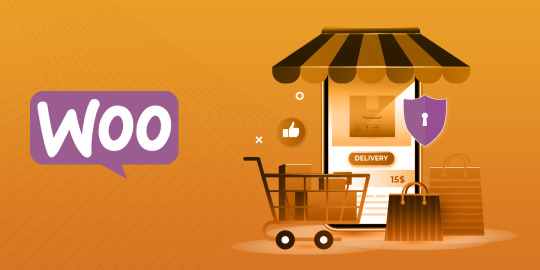
Who does not know that running an online business is not as easy as ABC. It surely requires a lot of tasks and handling magnanimous work. Whether it is creating a store or managing it, your eCommerce store requires all the things to be taken care of starting from adding the products, fixing the bugs to strategizing marketing activities. And, among all these headaches, you will be most worried about is your site’s security. No doubt, online theft and hacking are on the rise.
Usually, many businesses use the WooCommerce store to build their primary online shop. Surprisingly, as per the records, more than 52% of online market shops are built on the WooCommerce platform leveraging the potential of expert WooCommerce web designers and developers. And as a fact, the more the market value the more the chances of being hacked. Therefore, strengthening the security of Woocommerce stores is most crucial.
Want to build your WooCommerce store? Check this How to Build Your Store Guide
If you already have a WooCommerce web store, then let’s walk through the series of security measures that can help you protect and secure your WooCommerce store. No doubt, an excellent WooCommerce website design can always be complemented with a strong security system for good returns.
Table of Contents
Install Secure SSL Certificates
Take Multiple Backups
Keep Your Site Updated
Imply Security Plugins
Go for A Secure Hosting
Limit Login Attempts
Use Strong Passwords
Important to Protect wp-config.php File
Install Secure SSL Certificates
Although Woocommerce comes with security, add an SSL security system to your WooCommerce, which is quite necessary. Specifically, this security is required on your site’s checkout, account login and account creation pages. This information is quite vital and too sensitive, therefore, to and fro of this information from the user to the website, needs to travel through an encrypted medium.
Also, remember that Google browser now has also started marking Non-SSL sites as Not-Secure websites. Adding SSL on your website may seem to be complicated to you, but with expert WooCommerce developers, the task is easier and can be done quickly.
Take Multiple Backups
Usually, entrepreneurs, businessmen and developers ignore the importance of keeping multiple backups. However, keeping multiple backups of your WooCommerce website is the most viable option when it comes to security. It not only gives you a good night’s sleep but also helps you to easily restore your virus-free website instantly.
If you are unsure how to handle this, then Woocommerce development services can easily handle this tricky task for you. Hence, keeping multiple backups of your website should be one of your top priorities.
Keep Your Site Updated
Website owners normally miss updating their Woo-commerce store with respect to new updates brought by the WordPress developers’ community. WordPress brings version updates occasionally along with regular security fixes to overcome the loopholes and vulnerabilities detected in the existing core. An efficient WooCommerce web developer can able to easily upgrade your store for version updates.
However, it is not crucial to upgrade your website for every single version release of WordPress. For example, if you are currently using WordPress 4.3.x and WordPress 4.4 is released, it is not mandatory to update your website to the latest version. On the contrary, if there is a major version update then it is ought to be compulsory to get the update done for major security reasons.
Imply Security Plugins
WordPress is the most secure open-source platform in the world of online platforms. There are multiple WordPress security plugins offered for the Woocommerce websites that help a lot in securing your online store. You can pick up anyone secure system plugin from WordPress for your website as adding too many security plugins may break your site.
Some of the top WooCommerce security plugins are
All In One WP Security & Firewall
iThemes Security
MalCare Security Solution
Sucuri Security
Wordfence
Your Woocommerce web developer can easily install this plugin and help to secure the website for numerous online transactions.
Go for A Secure Hosting
Just adding a security plugin to your WordPress site is not enough. It is also crucial to protect your hosting server to protect against malign viruses. Protecting with firewalls, using a strong SSH username and password and changing permissions on the paramount files are some of the things to take care of.
If you are hosting your eCommerce store on a third-party hosting provider, then ensure that your host is implying server-level security. And, check that all the communication and transaction between and the hosted servers are encrypted. If you are unsure of the hosting servers, you can always rely on a Woocommerce development company in India to help you secure your hosting server whether internal or third party.
Limit Login Attempts
With the help of new technologies like machine learning and AI, hackers can easily break through the weak passwords and drain out the important information from your website or hack your users’ credit card details. However, changing your user account login details with a strong password is not foolproof. Therefore, limiting the user login attempts is the best option.
Implying the solution to limit login attempts from particular IP addresses, can help to protect against insecure activities. Setting a limit for how many attempts that specific address is viable. This will automatically block the force attacks by hackers against your online store and protects it against viruses, malicious bots and attackers.
Use Strong Passwords
Attackers can easily attack and pull out the details when your user password is too weak. Normally, a Brute force attack implies a method to simply use the combination of passwords to crack the security. Passwords like your or family member names, girlfriends or wife’s names, birthdays, anniversary dates, company names are some of the weak passwords and are quite easy to break.
Therefore, it is always recommended to create strong passwords for strong security. Interestingly, for stronger passwords, WordPress comes with a built-in feature “Better Passwords” that help generate a powerful and more secure password for its users.
Important to Protect wp-config.php File
Under your entire WordPress site system, one of the most crucial files is the wp-config.php file. This file is important as it carries a gigantic amount of sensitive and important information about your site. It is holding items like your WordPress site’s security keys as well as the details of your database connection. In case, anyone gets hold of this file, then the damage caused to your online web store would be unbelievable and incalculable.
Therefore, the first step is of protecting your wp-config.php file. And, to do so, deny access to everyone except you. Alternatively, you can create a duplicate config.php file and trash all the sensitive data from the main wp-config.php file.
So, if you are still skeptical about the security of your website and in a quandary about how to fix the security issues of your online store. Then it is time to check the most trusted and reliable WooCommerce development company in India.
#Woocommerce development services#Woocommerce development company in India#Woocommerce website design#Woocommerce web developer#Woocommerce web designer#Hire woocommerce developer in India#Wordpress to woocommerce integration
0 notes
Text
Error Wp-Admin Login URL Redirects to Homepage | Fix it Now!

The 5 best solutions for WordPress wp-admin redirects to homepage errors can be found in this post. Why is wp-admin redirecting to the homepage? If your WordPress admin access URL is redirecting to your homepage, there are a few possible explanations. It could be that you have been hacked or that there is a plugin conflict. If you think your website has been hacked, the first thing you should do is change your passwords. Then scan your website for malware and remove anything that looks suspicious. If you cannot fix the problem, you will need to follow the solutions in this document to fix the looping error. Almost every WordPress user who runs a website will face this problem, especially since the internet offers tips and tricks to prevent this login loop error. Don’t you hate not being able to log into your website? How do I fix a redirect issue in WP-Admin URL? It’s not nice to be redirected to your website’s home page when you try to log into the backend. These solutions are the best thing you can do. You will surely fix this error today because one of these five best solutions fixes wp-admin redirects to homepage error. Solution 1: Clear Browser Cookies View Page https://youtu.be/4eYVK5YvWdI ► Pro-tip: Use Chrome for a faster process. Three ways to delete cookies at Google Chrome: Method to delete cookies 1 - Click on the lock next to the domain name of the website - When the small text box appears, click on the word “cookies” - Another text box appears in the middle, delete all cookies there Delete Cookies Method 2 - Press these three keys together Ctrl+Shift+Del - Select from the beginning of time and check which data you want to clear - Click on Delete Data Method to delete cookies 3 - Go to the top right corner and click More - Click More Tools and select Delete Data - In the pop-up window, click the drop-down menu next to Time Range - Select the time range - Select all the items whose data you want to delete - Click Delete Data How can cookie errors cause problems with the wp-admin login loop? Cookies are data-containing files sent to the browser by most websites. Cookies are used to register information and help you get a browsing experience tailored to you. Essentially, the job of cookies is to remember the login password and username for your WordPress backend, other websites you log into, items you’ve clicked on during your browsing time, and email addresses. However, since we’re focusing on WordPress now, there are two types of cookies by default: session cookies and comment cookies. Session cookies contain your login credentials and admin area settings. These cookies control whether you log in to WordPress or whether you need to enter your WordPress credentials for the first time. The comment cookie contains the details of your site visitors, things like email addresses and names, and IP. All of this is automatically set every time web visitors land on your WordPress-powered website to do things like leave a comment. Like the ones mentioned above, cookies allow WordPress to automatically populate users’ data every time they return to your site. Cool, right? After everything is cleared, it is time to test if this solution 1 fixed the error. In your browser, try logging into your WordPress admin area. Since not too many people delete their cookies, this first troubleshooting step ensures you don’t have a cookie error. Usually, this first step fixes the WordPress wp-admin Login Redirect to Home Page error. No? Ok, let’s move on to the second solution. Solution 2: Fix possible URL errors https://youtu.be/WtQXQgpkDvo 2 Ways to Edit wp-config.php File Here's another clever trick to resolve the pesky WordPress wp-admin login redirect glitch that sends you back to the homepage: simply tinker with the wp-config.php file. Feeling lost? Don't fret; let me enlighten you on the whereabouts of this elusive file and its purpose. The wp-config.php file is the lifeblood of any WordPress installation. It houses the critical settings needed for your WordPress to function seamlessly. The values nestled within wp-config.php dictate the configurations across every WordPress backend sector. To access it, opt for an online FTP client or, if you're chummy with your hosting provider, employ the file manager app in your WordPress hosting provider's control panel. The wp-config.php file resides in your website's root directory. Give it a right-click and choose View/Edit. To simplify things, just copy the code below and paste it above the line that reads "Stop Editing." define( ‘WP_HOME’, ‘http://yoursite.com’ );define( ‘WP_SITEURL’, ‘http://yoursite.com’ ); Note that this is an example, so you need to add your domain name where it says “yoursite.com” above. Once that’s done, you can save the changes and try logging in. Bingo? Did you log in?, Good! You’re good to go. No? OMG, Ok, on to the next solution. Why URL errors cause the problem with the WordPress wp-admin URL to redirect to the homepage? The SiteURL ensures that the URL is displayed in your WordPress backend area and throughout the site. The URL parameter in WordPress, called SiteURL, is where you need to enter your website address. Make sure the URL looks the way you want your visitors to type it in their browsers. So if you make a mistake or have a misconfigured SiteURL, your WordPress wp-admin URL will trigger a redirect to the homepage. Solution 3: Conflicting WordPress (Wp) Plugins https://youtu.be/QaZCUEGr4rE Fixing WordPress Plugin Conflicts, the Right Way Plugins can be a great solution, but plugins can also be a terrible nightmare. Let’s look at how to make sure your installed plugins don’t conflict with each other and provoke the WordPress homepage Wp-Admin Redirect problem. First, you need to disable all WordPress plugins, especially those that cause conflicts. Oh, did you think I forgot that you couldn’t log into your wp-admin? - You’ll need to connect to your site with an FTP client or, as in solution 2, through your hosting provider’s file manager application. - Then, go to the “wp-content” folder after you’ve connected. Inside this folder, locate the “plugins” folder. This folder contains all your installed plugins. - Just change the name of the folder to something like plugin-test. This way, you will automatically disable all WordPress logins, whether they conflict with the operation of your website or not. Note that a plugin can cause the problem “WordPress wp-admin redirects to home page”. Try it now. Try logging into your WordPress backend area. Disabling the plugins should be enough to solve the wp-admin login loop if your plugins were the culprit. You don’t necessarily have to disable all your plugins, and you could try testing them and looking for the particular plugin that conflicts with your overall site. Yes, it’s a tedious process if you have many plugins, but you’ll track down the exact plugin that’s causing the problem if you try one at a time. Now determine the plugin or plugins that are conflicting, activate each plugin in turn, and try logging in after activating each plugin. If the wp-admin login keeps returning to the home page, keep trying until the problem is fixed. Then you’ll have the culprit insight for sure. REVANCHE!!!! It’s time to find an alternative plugin. The reason a plugin can mess up a WordPress-powered website. The conflict between plugins comes from different plugin settings and creating a custom coding structure for each other or their operation. Yes, plugins are great extensions for any website; plugins control virtually all the functionality you need on your website. But there is a downside; regardless of how useful plugins are, they are a source of too many website errors, like our WP-admin login redirecting you to the homepage, various other errors, along with performance issues. There are cases where plugins cause something called “white screen”, commonly known as the “white screen of death”. To protect yourself from several unnecessary errors on your WordPress website, you need to know what to do when plugins stop working as expected. Plugins can also conflict with the theme or even your WordPress version in exceptional cases. I advise my clients not to overdo it by installing plugins. More than twenty are worth considering. Regardless of the nature of your site, keep plugin use to a minimum and think twice about adding functionality via a dev many times over or if you really need a plugin. Another reason is that plugins come with their own JavaScript files and CSS. And if the plugin isn’t configured properly, it can crash your entire site or, at best, generate additional server requests that negatively impact your site’s load time—something critical in the SEO of 2021 and beyond. Solution 4: Deleting WordPress .htaccess File https://www.youtube.com/embed/jNRFvZwjkWQ How to find the .htaccess file in cPanel and then disable it? The .htaccess file can become corrupted and provoke internal server errors. Yes, the WordPress .htaccess file can cause wp-admin redirects to the home page to become problematic. Well, at this point, you are familiar with logging into your website backend using an FTP client or the file manager dashboard at your WordPress hosting provider. Are you in? Great! Then we can fix this bug now. Locate the .htaccess file in the root directory. Save it to your computer as a backup; you know how to do that, right? Good, save it. Now let’s delete the .htaccess file in your WordPress installation and the .htaccess file in your website. Go to the wp-admin directory and look for a .htaccess file there. If you find one, delete it as well. Now you have removed all .htaccess files, which are probably corrupted. Now try to make a login attempt to your WordPress backend area. As you can see, you’ve done it! Now you can see the wp-admin login page. What does it look like to you? The .htaccess file was the problem. Now that you have access again go to the settings in the WordPress backend and click on the Permalinks page. Don’t make any changes there, for now, just click save. When you click Save on the permalinks page, it will automatically create a new, clean, uncorrupted, and beautiful .htaccess file for your WordPress website. Oops, are you serious? You still can’t log in even though you deleted your .htaccess file? Ok, last but not least solution 5. What makes the .htaccess so critical to running a WordPress site? The WordPress .htaccess file - the maestro of rewriting rules for your website. It's a whiz at generating links to ensure smooth sailing. But alas, nothing is flawless, and our dear .htaccess is no exception to the vulnerability of corruption. The reasons may baffle us, but it just happens. Now, let's talk about a frequent culprit: the installation of a new plugin. And no, I'm not pointing fingers solely at the glitchy ones; all plugins come with a secret mission to mingle with your site's coding. You guessed it, that meddling extends to our precious .htaccess file. Whenever such tinkering takes place, the .htaccess rules may become tainted, and suddenly, your website starts acting all wonky. But wait, there's more! A misconfigured file can also sneak in and toy with the .htaccess. And there you have it; these modifications can cause us to experience the wp-admin login redirects, among other errors. Solution 5: Back to the WordPress default theme https://youtu.be/IuYBpy-nIeQ Resetting Your WordPress Theme by following the Video We’re constantly striving to keep our website themes looking good, and the WordPress developers frequently roll out updates that we have to install to keep up with the changes. But even when we don’t like it, it can conflict with our theme. Our recent solutions have brought us as a possible reason for the wp-admin issue. Here is how to solve the wp-admin login redirect homepage problem. You will notice that solution five is very similar to solution 3, where we tested the plugins. Reconnect to your website using an FTP client or your hosting provider’s file manager feature. - Look for the wp-content folder. - Open this folder. - In the wp-content folder, locate the theme folder. Disable the wp-content folder as you did with the plugins folder by changing it to a different name. Yes, now you’re back to the default WordPress theme design. - Open another tab in your browser and try logging into your backend area; this action should be the end of our WordPress login redirection problem. Hopefully, this fixes the problem, and you can continue as usual. To fix the theme issue, you’ll need to install a new copy of your chosen theme. But what if, after reinstalling the theme, the wp-admin login redirection issue happens again? Well, in this case, you need to use a different theme for your WordPress website. We can help you find the problem that your current theme is provoking and fix it for you. Avoiding the WordPress wp-admin Redirects to Homepage Error Now you know your way out of the wp-admin redirects to the homepage error. It’s time to learn how to avoid the error. Here you have useful tips. - Don’t wait too long to delete your cookies. - Plugins and themes are sensitive components that can cause serious problems. However, it would be best if you still had some of them. The best thing you can do is to make regular backups of your website. - Avoid making changes to your live site; instead, work on a local development site and transfer the changes to your live site after all testing is complete. - Keep all your plugins up to date. - Use add-ons that are appropriate for your site. - Avoid using nulled plugins and themes at all costs. They usually contain hidden codes that work along for the hacker. 500 Internal Server Error: Solved! Learn what the code 500 Internal Server Error means, how to fix it and avoid it. It's an HTTP status code indicating there is a website's server error. The message 500 Internal Server Error is one of the most frustrating messages a website owner can encounter. If you are lucky, it is followed by an explanation such as “Connection Timed Out” or “Please check your internet connection and try again”. Learn more WP-Admin Loop error concluding words It is impossible to have a bug-free website, especially with WordPress, as it is the preferred option for 30% of the internet websites. Nevertheless, we can fix any error if we have a guide like the one found here at hand. Follow all the necessary steps, and you are 100% sure to fix the WordPress Wp-Admin Redirects to Homepage error today. Now you don’t have time to do it yourself; you can contact us, and we can fix it for you and keep your website running smoothly. I hope you find this article helpful enough to thank us in the comments below. Hugs! Read the full article
0 notes
Text
How to Improve the Security of a Linux VPS

A true disruptor in the hosting industry, Linux VPS gives consumers access to the power, performance, and storage of a mini-dedicated server for only a small premium over shared hosting. Customers are able to accomplish more with improved efficiency and dependability at the same time. However, a VPS must be kept secure just like any other hosting option. For those who are unfamiliar with this crucial aspect of Linux VPS administration, here are some useful security tips to keep your virtual server safe.
1 - Use a reliable firewall
A strong and well-designed firewall should be a key component of your security arsenal. As its name implies, its function is to protect your server from online cybersecurity threats. Intruders, malware, and other dangerous network traffic will be identified and blocked, keeping them from accessing your VPS many business listings.
2 - Keep root login threats at bay
The advanced technologies used by cybercriminals to guess usernames and passwords. The task of the hacker is made so much easier when users utilise default usernames that are widely known, which would leave your VPS highly vulnerable. Since the default username for Linux VPS is "root," it is crucial to replace all admin-level usernames to something a little more difficult to guess. Additionally, for added security, disable the "root" login entirely.
3 - Obtain an operating system update
If a Linux OS is found to have a security flaw, developers will start working to repair it right away. The OS will no longer be vulnerable after installing the fix, which will be released as an update or security patch. These quick responses from developers are what make Linux such a secure and well-regarded operating system. The drawback is that these security weaknesses continue to exist if a Linux user neglects to maintain their operating system updated. Cybercriminals specifically scan the internet for these vulnerable servers using cunning bots, and once they find them, they launch an attack on them.
The best defense against these attacks is to upgrade your operating system as soon as a new update or patch is available.
4 - Put auto-updates in place
Not just operating systems but all software might be vulnerable. Therefore, updating all of your apps is equally crucial. It could be simpler to say than to actually perform this manually. Even if you merely manage a website, you still need to keep your website software, such as WordPress or Magneto, updated in addition to any additional themes, plugins, or add-ons that you may use. Setting up auto-updates to occur automatically without your involvement is a simple method to lessen the risk. Depending on the website software you are using, you may be able to do this via your control panel or through a number of alternative methods. It's also preferable to remove any outdated plugins or themes for extra security business listings.
5 - Put two-factor authentication to use
In an age where hackers, equipped with Digital hacking tools and databases of hijacked login credentials, can quickly crack them, relying just on robust username and password combinations is no longer appropriate. By requiring the user to enter a code that is typically emailed to their phone or created by an app on their phone, two-factor authentication adds an extra layer of protection to the login process. This means that a hacker cannot utilise brute force assaults to get access if they do not have the user's phone in their possession.
6 - Ensure you backup
A backup might mean the difference between a firm surviving or failing. It is not a defense against cyberattacks but a necessity for protection from the tragedy that an attack brings. Having a backup is your sole option for swiftly returning to the internet if malware or hackers destroys your software, files, and data. Without it, re-establishing everything from scratch might take months and some data would be lost forever free business listings.
A solid backup system will give you the freedom to backup anything you need, schedule backups to occur automatically at the intervals you desire, encrypt backups for security, and, most critically, test their integrity to ensure they will function if you need them.
While your VPS will boost the storage, power, and performance of your hosting, it still needs to be safeguarded from the sophisticated cyberattacks of today. Hopefully, these pointers will enable you to strengthen the security of your Linux VPS.
2 notes
·
View notes
Text

Recover from a WordPress Hack: Essential Tips for Website Owners
If your WordPress website has fallen victim to a hack, swift recovery is crucial. Follow these essential tips to regain control and secure your site. Change passwords, run a thorough malware scan, and update WordPress and plugins. Check critical files for suspicious code and review user permissions. For an added layer of protection, consider a reliable security plugin. If the challenge persists, explore our in-depth blog on "Fix Hacked WordPress Website" .At Reliqus Consulting, we're dedicated to helping you navigate the recovery process and fortify your website against future threats.
0 notes
Text
Best WordPress Hosting: Top Tips for Selecting the Best Web Host
When utilizing WordPress hosting, you obviously want to connect with the services of the best website hosting company around. With so many hosting organizations setting up in all sides of the world, it is just sheltered to be cautious with whoever you depend with your website blog, inability to which you may wind up with one test after the other. A portion of the key factors that don't have bargain is the security, client care and support just as elevated level of unwavering quality. With programmers doing adjusts, in any event, taking steps to hack into gigantic websites like Facebook, one can just envision what they can do. You need absolute affirmation that whoever you draw in for your hosting services, guarantees and guarantees quality.
youtube
One of the most crucial factors that you should investigate is the supplier's technical Telephone support. Websites experience down occasions and now and again, in odd hours. You might be looked by an emergency on a Saturday evening, a non working day, and odd hours. You don't need to kick back and gaze at the "connect not accessible" message on your PC, you have to have the issue fixed and as quickly as time permits. Consistently you remain in the colds means parcels traffic and botched business chance. Your WordPress hosting company must guarantee support at whatever point you need it, and in an understanding way.
The applications that are utilized by the hosting company must be exceptional. Ask the supplier inquiries on the kind of secure renditions they are utilizing like Apache, PHP, MySQL among others. This implies you will similarly have the option to use the most recent innovation in the market to deal with your website. Firmly identified with this reality is the security observing of the workers. Does the WordPress hosting company screen your worker against outer assaults? On the off chance that they do, what instruments do they use? This ought to stretch out to security reports on the status of the applications and security, as them how ordinary they do the product refreshes.
Database refreshes is a main consideration that should be investigated as well. There are times when your database or website might be defiled. Just on the off chance that that occurs, you will require dependable reinforcement. The equivalent applies to the reclamation of the website after its hacked. Does the company keep a reinforcement and how long may it take to reestablish the site.
The cost of any service or item decides if you will make a buy or not. The equivalent applies to WordPress hosting. Different organizations charge differently for their services and you have to get the best an incentive for your cash. Despite the fact that you may begin as a free client, with time you might want to move to paid WordPress hosting. You obviously might want to realize how much that may cost you. You ought to anyway be careful about the cheap organizations as possibly they have endless clients that you have high possibility of losing all sense of direction in the crowd or they offer awful services. You can go for normal valuing.
1 note
·
View note
Text
How we fought Search spam on Google - Webspam Report 2019
Every search matters. That is why whenever you come to Google Search to find relevant and useful information, it is our ongoing commitment to make sure users receive the highest quality results possible.
Unfortunately, on the web there are some disruptive behaviors and content that we call "webspam" that can degrade the experience for people coming to find helpful information. We have a number of teams who work to prevent webspam from appearing in your search results, and it’s a constant challenge to stay ahead of the spammers. At the same time, we continue to engage with webmasters to ensure they’re following best practices and can find success on Search, making great content available on the open web.
Looking back at last year, here’s a snapshot of how we fought spam on Search in 2019, and how we supported the webmaster community.
Fighting Spam at Scale
With hundreds of billions of webpages in our index serving billions of queries every day, perhaps it’s not too surprising that there continue to be bad actors who try to manipulate search ranking. In fact, we observed that more than 25 Billion pages we discover each day are spammy. That’s a lot of spam and it goes to show the scale, persistence, and the lengths that spammers are willing to go. We’re very serious about making sure that your chance of encountering spammy pages in Search is as small as possible. Our efforts have helped ensure that more than 99% of visits from our results lead to spam-free experiences.
Updates from last year
In 2018, we reported that we had reduced user-generated spam by 80%, and we’re happy to confirm that this type of abuse did not grow in 2019. Link spam continued to be a popular form of spam, but our team was successful in containing its impact in 2019. More than 90% of link spam was caught by our systems, and techniques such as paid links or link exchange have been made less effective.
Hacked spam, while still a commonly observed challenge, has been more stable compared to previous years. We continued to work on solutions to better detect and notify affected webmasters and platforms and help them recover from hacked websites.
Spam Trends
One of our top priorities in 2019 was improving our spam fighting capabilities through machine learning systems. Our machine learning solutions, combined with our proven and time-tested manual enforcement capability, have been instrumental in identifying and preventing spammy results from being served to users.
In the last few years, we’ve observed an increase in spammy sites with auto-generated and scraped content with behaviors that annoy or harm searchers, such as fake buttons, overwhelming ads, suspicious redirects and malware. These websites are often deceptive and offer no real value to people. In 2019, we were able to reduce the impact on Search users from this type of spam by more than 60% compared to 2018.
As we improve our capability and efficiency in catching spam, we’re continuously investing in reducing broader types of harm, like scams and fraud. These sites trick people into thinking they’re visiting an official or authoritative site and in many cases, people can end up disclosing sensitive personal information, losing money, or infecting their devices with malware. We have been paying close attention to queries that are prone to scam and fraud and we’ve worked to stay ahead of spam tactics in those spaces to protect users.
Working with webmasters and developers for a better web
Much of the work we do to fight against spam is using automated systems to detect spammy behavior, but those systems aren’t perfect and can’t catch everything. As someone who uses Search, you can also help us fight spam and other issues by reporting spam on search, phishing or malware. We received nearly 230,000 reports of search spam in 2019, and we were able to take action on 82% of those reports we processed. We appreciate all the reports you sent to us and your help in keeping search results clean!
So what do we do when we get those reports or identify that something isn’t quite right? An important part of what we do is notifying webmasters when we detect something wrong with their website. In 2019, we generated more than 90 million messages to website owners to let them know about issues, problems that may affect their site’s appearance on Search results and potential improvements that can be implemented. Of all messages, about 4.3 million were related to manual actions, resulting from violations of our Webmaster Guidelines.
And we’re always looking for ways to better help site owners. There were many initiatives in 2019 aimed at improving communications, such as the new Search Console messages, Site Kit for WordPress sites or the Auto-DNS verification in the new Search Console. We hope that these initiatives have equipped webmasters with more convenient ways to get their sites verified and will continue to be helpful. We also hope this provides quicker access to news and that webmasters will be able to fix webspam issues or hack issues more effectively and efficiently.
While we deeply focused on cleaning up spam, we also didn’t forget to keep up with the evolution of the web and rethought how we wanted to treat “nofollow” links. Originally introduced as a means to help fight comment spam and annotate sponsored links, the “nofollow” attribute has come a long way. But we’re not stopping there. We believe it’s time for it to evolve even more, just as how our spam fighting capability has evolved. We introduced two new link attributes, rel="sponsored" and rel="ugc", that provide webmasters with additional ways to identify to Google Search the nature of particular links. Along with rel="nofollow", we began treating these as hints for us to incorporate for ranking purposes. We are very excited to see that these new rel attributes were well received and adopted by webmasters around the world!
Engaging with the community
As always, we’re grateful for all the opportunities we had last year to connect with webmasters around the world, helping them improve their presence in Search and hearing feedback. We delivered more than 150 online office hours, online events and offline events in many cities across the globe to a wide range of audience including SEOs, developers, online marketers and business owners. Among those events, we have been delighted by the momentum behind our Webmaster Conferences in 35 locations across 15 countries and 12 languages around the world, including the first Product Summit version in Mountain View. While we’re not currently able to host in-person events, we look forward to more of these events and virtual touchpoints in the future.
Webmasters continued to find solutions and tips on our Webmasters Help Community with more than 30,000 threads in 2019 in more than a dozen languages. On YouTube, we launched #AskGoogleWebmasters as well as series such as SEO mythbusting to ensure that your questions get answered and your uncertainties get clarified.
We know that our journey to better web with you is ongoing and we would love to continue this with you in the year to come! Therefore, do keep in touch on Twitter, YouTube, blog, Help Community or see you in person at one of our conferences near you!
Posted by Cherry Prommawin, Search Relations, and Duy Nguyen, Search Quality Analyst
from Google Webmaster Central Blog https://ift.tt/3hb26d4 If you like this post please don't forget to share it. Source Of this Content is https://ift.tt/1uWlqOh More Posts You Will Like. Search Engine Optimization Techniques Video Tutorial 2018 Seo Tutorial For Beginners Step By Step Video 2018 Seo Tutorial Video In Hindi 2018 Complete Seo Tutorial 2018 Seo Tutorial Youtube 2018 Seo Tutorial For Beginners Pdf 2018 Seo Tutorial For Beginners Youtube 2018 Seo Tutorial W3school 2018 Seo Tutorial Step By 2018 via Blogger https://ift.tt/2ASZnoc #blogger #bloggingtips #bloggerlife #bloggersgetsocial #ontheblog #writersofinstagram #writingprompt #instapoetry #writerscommunity #writersofig #writersblock #writerlife #writtenword #instawriters #spilledink #wordgasm #creativewriting #poetsofinstagram #blackoutpoetry #poetsofig
1 note
·
View note
Text
5CloudHost Review
https://lephuocloc.com/5cloudhost-review/
Don't you abhor keeping things under control for your thing regions to pile up? We in general know the terrible assumption of holding up an extraordinary proportion of time for your woocommerce WordPress site to dispatch snappy enough for customers.
5 Cloud have fixes that issue with Ultra-Fast stacking speeds that you can't go wherever else. I have used 5 Cloudhost really and have seen my WordPress site dispatch on various occasions faster than it normally would.
Stay tuned in this article for shocking information about the speediest web encouraging engine.
Okay, Google has clearly communicated that goals that pile faster position better?
so for what reason would you have your site on anything shy of ultra-strong cloud encouraging?
*preferably with Cloudflare joining for significantly more speed and security
Google moreover favor site with a SSL statement
What is 5CloudHost
5 Cloud have is a web encouraging organization with plans that are planned to prop up for quite a while for only a one-time portion charge. It has heaps of moderate plans with a ton.
The principle course of action is Cloud Starter. This is for singular districts. The points of interest in this pack consolidate 1 encouraged zone and 5GB SSD storing
Cloud Starter-1 encouraged territory, 5GB SSD accumulating.
The accompanying group is Cloud Business. This is the most renowned encouraging feature which is valuable for Business and E-Commerce. I know beyond all doubt that E-business districts can end up being stacked with lots of people.
Cloud Business executes this issue by having an extra 10 encouraged spaces. This suggests you can have up to 10 particular destinations and 15GB of SSD amassing which is all that anybody could require.
Cloud Business-10 encouraged spaces, 15GB SSD accumulating.
The last group for customers is the Cloud Enterprise. This is the best proposal since it has endless spaces for quite a while which suggests that you can make an assortment of locales for your prerequisites.
In case you are a tremendous business visionary and own more diminutive associations that this will be inconceivable for you. It is also mind blowing if you are a business yet you won't make different goals to sell different things.
5CloudHost Review
Close by giving tip top servers, 5CloudHost also gives a protected and reliable establishment. The aggregate of the server cultivates here are Tier 3 affirmed. They all have their own firewall, against malware and unfriendly to disease scanner which causes you secure your site.
This infers it will be hard for software engineers to get into your data information. Their server ranches are arranged in the United States(Miami, FL, and Dallas, TX) and Europe (Manchester/UK, Frankfurt/DE, The Hague/NL, and Burchares/RO).
The valuable thing is you can pick any of these server ranches.
Catalin Draga is the creator of Cloudhost. He was a prominent dealer for his choice encouraging things and organizations. Unavoidably, he truly researched what the too unassuming associations were offering for their low assessed accounts.
He promised himself to overcome what they had offered in features while in like manner endeavoring to give buyers better quality, better uptime and besides better assistance.
Also since he was surpassing them on organization, he in like manner would surpass them on the expense. 5CloudHost promises to cut down all encouraging organizations in the market right now with high gauge and a sensible expense.
5 Cloud have versus Hostgator Website Speed Test
Easy to use 5CloudHost ?
I
Cloudhost is uncommonly fundamental and easy to use. Exactly when at first getting it you ought to enter another or existing region name into your dashboard.
Right when that is done set up another site with applications open from your present host. Exactly when that is done basically disperse your site and your particularly secure and snappy 5CloudHost will be up in minutes.
You have energetic simple courses on your dashboard which can provoke email accounts, forwarders, autoresponders, record troughs, fortifications and that is only the start.
This makes it easy to use considering the way that you don't have to encounter the issue to find these things. In like manner in your board, you can see the aggregate of the choices that you would usually look at in a typical encouraging site.
Everything is exceptionally basic and no matter how you look at it page. Whether or not you have to present WordPress, you can do it at a tick of a catch. This accommodation is especially valuable for business visionaries and people who are less into development.
I know the tendency os investing broadened times of energy in other web encouraging areas just to create low speed. 5CloudHost clears out these issues with snappy capable encouraging.
Features 5CloudHost
5CloudHost offers different exceptional features. Some of which I referenced beforehand. The primary component they use is to One-Click WordPress Installation and Cloudflare CDN.Wordpress is one of the most used CNS in the market. 5CloudHost gives a solitary tick foundation of your WordPress site. This just as offers assistance to other web apps.The second component that cloudhost offers is a free SSL support. SSL(HTTPS) has gotten one of the critical features on any site.
The site having SSL supports are seen as continuously ensured and secure. The group even will as a rule trust these districts more.Don't you need more people on your site? 5CloudHost is also worked with consistently fortifications which are critical. You put a lot of effort into creating content for your site which helps the perusers. Nobody needs the total of this to be lost. 5CloudHost acts the saint with these consistently fortifications.
Things I love around 5 CloudHost
The thing I love about cloudhost at first is its expense. Various other encouraging stages cost a ton for too little to even consider evening consider picking up. 5CloudHost executes the aggregate of this with $47 for its first group.
I in like manner love that each pack is for quite a while. This makes it so I don't have to pressure every year over paying for encouraging. 5 years is an incredible proposition to consider. Especially in case you are about the drawn out turn of events.
Something different I love about CloudHost is the speed. For such a low worth the speed is something that I didn't foresee. Loads of times we pay a ton for encouraging goals anyway the speed is too postponed to even think about evening consider evening do anything on it.
The specific inverse thing I love about CloudHost is the security behind everything. Before long I had a site that got hacked some time earlier. So to hear that CloudHost shows everyday fortifications is an amazing and powerful thing to get some answers concerning.
https://lephuocloc.com/5cloudhost-review/
https://lephuocloc.com/

1 note
·
View note
Text
Best Hack To Improve Your WordPress Site
Alright want to stimulate your WordPress site? Quick stacking pages improve client experience, increment your online visits, and help with your WordPress SEO. In this article, we will share the most obliging WordPress speed movement tips to help WordPress execution and revive your site. Joomla page builder would have helped in increasing your site speed with its easy optimization and loading feature.

For what reason would it be a brilliant idea for you to animate WordPress?
There are different reasons that ring alerts, some of which may even reason vital worries for you:
Web records (like Google) rank goals with energetic stacking occasions higher than the moderate stacking ones. Thusly, on the off chance that you need to improve your condition in the SERPs, improving pace ought to be one of your needs.
Studies have shown that site page stacking pace of over 2 seconds by and large outcomes in around 47 percent of guests ricocheting off the site page. Along these lines, to keep about portion of your guests enamored, you should revive your WordPress.
Online purchasers are the most energetic part; they imagine that the page should stack inside a second. Consequently, on the off chance that you are keeping up a web business store on WordPress, by then you better prepare to cause veritable updates so your business to can be continuously profitable.
What Slows Down Your WordPress Website?
Your speed test report will in all probability have various recommendations for headway. Regardless, the greater part of that is specific language which is difficult for understudies to get it.
Recognizing what disturbs your site is the best way to deal with improving execution and picking progressively canny entire arrangement choices.
The fundamental drivers for a moderate WordPress site are:
Web Hosting – When your web empowering server isn't reasonably arranged it can hurt your site speed.
WordPress Configuration – If your WordPress site page isn't serving held pages, by then it will over-load your server consequently making your site be moderate or crash all around.
Page Size – Mainly pictures that aren't updated for web.
Poor Plugins – If you're utilizing an insufficiently coded module, by then it can basically irritated your site.
Ideas To Boost Your WordPress Site
1. Pick a transcendent web empowering supplier
The principle issue that impacts the speed of a site is WordPress Web Hosting. It may appear to be a wise plan to have your new site on a regular empowering supplier that offers "boundless" data move limit, space, messages, zones and that is just the begin. Regardless, the point that we consistently abandon concerning this offer is that ordinary urging conditions negligence to pass on mind-boggling stacking times on zenith traffic hours, and most dismissal to give 99 percent uptime in some discretionary month.
Shared empowering will all things considered pass on an inexorably shocking presentation since you are having a relative server space with innumerable different districts, and there is no telling how much assets others are utilizing. Likewise, you don't know totally how well the servers are improved.
2. Utilize a lightweight WordPress subject/structure
WordPress subjects with a ton of dynamic fragments, sliders, contraptions, social pictures and an incredible arrangement persistently sparkling portions are massively enrapturing the eye. Regardless, review this: in the event that they have an over the top number of portions and higher page sizes, by then they will make your web server get destroyed. It is recommended to use light weighted WordPress theme.
The best choice here is to utilize lightweight subjects, similar to WordPress' default themes. The new Twenty Fifteen point is always a regular procedure to begin off a blog. For a section rich site, you can in addition pick a subject that uses a decent structure like Bootstrap or Foundation. For example, all subjects at ThemeIsle are based over Bootstrap, which gives an incredible procedure to stimulate WordPress.
For More light weighted themes check - Free Themes for bloggers
3. Decrease picture sizes
Pictures are the real supporters of size development of a given page. Endeavor to decrease the size of the photographs without picking the quality.
In the event that you physically advance the photographs utilizing Chrome PageSpeed Insights improvement or Photoshop or some various contraptions, the procedure will take quite a while. Luckily, there are modules accessible for essentially all that you can consider, including picture improvement.
4.Use the Latest Versions of WordPress and Its Components
What's bona fide for the thing on your server, moreover remains steady for WordPress. Every alteration of the CMS goes with new highlights, bugfixes and that is just the begin. They make your site run considerably more reasonably and shield it from blocking excessively.
Must check - Best Free Responsive Website Templates For Better Mobile User Experience
Keeping wakeful with the latest isn't just speed yet additionally a security issue. With the most recent alteration of WordPress, your subjects and modules, you likewise ensure each recognized weakness are fixed. Nothing will back you off in excess of a traded off site.
It is a splendid plan to keep a spreadsheet with your modules and what they do likewise, a free Google Sheet is an uncommon beginning stage for planning and keeping a review of your WordPress and WooCommerce modules.
5. Avoid Hosting Videos in isolation Site
Proceeding with the end goal of media, annals are besides an issue. While WordPress is magnificently fit for empowering and playing accounts, doing in that limit is most likely not a sharp thought.
To the prohibition of everything else, it costs you transmission limit, which is particularly enormous on the off chance that you have a constrained empowering record. In like manner, it will make your WordPress site amazingly more noteworthy and in like way harder to back up.
In particular – there are heaps of preposterously quick video empowering objectives that can certainly complete an incomprehensibly improved development than your own stand-out server ever could. Additionally, with auto inserts, extremely all that you need to do to circuit accounts in your substance is to duplicate the YouTube, Vimeo or DailyMotion affiliation and glue it into the WordPress article chairman.
6. Deactivate or uninstall modules
Keeping troublesome modules on your WordPress districts will consolidate an immense extent of garbage to your web records. Likewise, it will besides develop the size of your fortress and put a shocking extent of weight on your server assets while bolster records are being made. It is progressively splendid to dispose of the modules that you don't utilize, and besides search for substitute methods to utilize pariah associations for mechanizing or organizing errands (like sharing of your most recent shows through online frameworks organization media).
IFTTT or Zapier are two web benefits that help in robotizing such assignments and diminish the weight on your site and server assets.
7. Limit outer substance
The usage of outside substance on your site pages fuses a vital piece of information to your full scale stacking time. In this way, it is flawless to utilize a low number of substance, including just the nuts and bolts, for example, following instruments (like Google Analytics) or remarking frameworks (like Disqus).
1 note
·
View note
Text
How to keep your WordPress website up to date
Keeping your WordPress website up to date is essential for maintaining its security, performance, and functionality. WordPress is a popular and widely used platform, which means that it's constantly being updated to address bugs, security issues, and to add new features. Here are some reasons why you should keep your WordPress website up to date and how to do it:
Why you should keep WordPress up to date:
Security: One of the main reasons to keep WordPress up to date is to improve its security. Every new update includes security patches that address vulnerabilities discovered in previous versions. Updating your WordPress site can help protect against malware, hacking attempts, and other security threats.
Performance: Another reason to keep WordPress up to date is to improve your website's performance. Each new update often includes bug fixes and performance improvements that can speed up your website, making it more user-friendly.
Features: Updates often bring new features and functionality to WordPress. Keeping your site up to date means you can take advantage of the latest features and ensure that your website is using the most current technology available.
How to keep your WordPress website up to date:
Update WordPress: The first step to keeping your WordPress site up to date is to update WordPress itself. To do this, go to the dashboard and click on 'Updates'. If there is an update available, click on 'Update Now'.
Update themes and plugins: You also need to update your themes and plugins regularly. Outdated plugins and themes can pose a security risk, and may not work with the latest version of WordPress. To update your themes and plugins, go to 'Appearance' and 'Plugins' and click on 'Update Now'.
Use a staging site: It's always a good idea to test updates on a staging site before making changes to your live website. A staging site is a clone of your website, where you can test updates and make changes without affecting your live site.
Backup your website: Before making any updates, it's important to backup your website. This way, if anything goes wrong during the update process, you can restore your site to a previous version.
Keep track of updates: Make sure you keep track of updates and schedule them regularly. You can set up automatic updates for plugins and themes, but it's still a good idea to check your site after updates to make sure everything is working correctly.
In conclusion, keeping your WordPress website up to date is essential for maintaining its security, performance, and functionality. By following these tips and regularly updating your site, you can keep your website secure, fast, and up-to-date with the latest features and functionality.
0 notes
Text
Tips for tightening up the security of your WordPress website account
Fix Hacked Site - Malware Removal and Website Security Service. Tips for tightening up the security of your WordPress website account
A secure WordPress website is essential for any business. It protects your data and prevents malicious actors from accessing sensitive information. With the proper security measures, you can ensure your website will remain safe and secure. In this article, we will give you some tips on how to increase the security of your WordPress website account and protect it from potential threats.
Why WordPress security is so important?
Before we get into the WordPress security checklist, it’s essential to understand why WordPress security is so important. That way, you can rest easy knowing exactly why you’re investing time in securing your site or why you hired a WordPress security expert.
Overall, WordPress security is essential for several reasons:
WordPress is widespread: The system works so well that over 43% of the Net uses WordPress. But that also means it’s a recognizable interface, even to hackers.
They have a failsafe before problems occur: While unlikely, a compromised WordPress website could cause it to crash or go wrong. Fail-safes like storing offsite backups and restoring backups mean you can fix attacks even after they happen.
WordPress has many moving parts: Third-party plugins, themes, hosting companies, and core software. Many elements combine to make WordPress one of the most customizable content management systems. But with all these moving parts, vulnerabilities can arise, such as when you install a plugin with questionable code or do not instantly update your WordPress style.
It has a login section: To date, one of the most common kinds of hacking is the brute force attack, where a bot or person tries multiple usernames and passwords to break into your site. WordPress has a login module like any technology, so you must do everything possible to protect the login area and strengthen your credentials. The same goes for FTP and hosting credentials.
Part (a): Secure your WordPress website by ensuring your hosting is secure
Almost all hosting companies claim to offer an environment optimized for WordPress, but do they?
1. Work only with good hosters
Working only with reliable, high-quality, secure hosters would be best. This advice seems obvious.
More or less, everyone assumes their hosting is terrific until something breaks for the first time. Not all hosting companies and hosting plans are the same in the real world.
Please take a look at any of our hosting surveys. You’ll see how different people��s experiences are regarding overall hosting quality and individual aspects of their hosting configurations, such as security, reliability, speed, etc.
Some hosts are inferior and need to cope better under stress.
The trouble right here is that a lot of the moment, you need to know that your hoster needs to take the safety and security of your website seriously enough. Things like increased hacking, frequent downtime, and low performance can all result from inadequate security mechanisms.
The reality is that you can’t “fix” your hoster. The simplest and best solution is to switch to another, more secure hoster. The more you pay, the better your new hoster will be, but there are also some cheap options you can consider.
Here’s a quick recommendation if you’re in a hurry:
Best power host. Kinsta. For $115/ per month, you can host up to 5 internet sites and receive ~100,000 visitors.
Entry-level managed host. Flywheel. You can host one website for $13.00/month and receive ~5,000 visitors.
Value-priced choice. SiteGround. You can host a website for as little as $1.99/month.
2. Protect the wp-config.php file
The wp-config.php file contains essential information about your WordPress installation and is the most critical file in your website’s root directory. Protecting it implies safeguarding the core of your WordPress blog.
This tactic makes it harder for hackers to penetrate your site’s security, as the wp-config.php file becomes inaccessible.
Another advantage is that the protection process is straightforward. Take your wp-config. Php documents and move them to a higher level than your root directory.
The configuration file settings are at the top of the priority list in the current WordPress architecture. So even if it is stored in a folder above the origin directory site, WordPress can still see it. The question is how the server can access the file if you store it in a different location.
3. Disallow file editing
Users with admin access to your WordPress dashboard can edit any files that become part of your setup. That includes all plugins and themes. If you disallow file editing, no one can change any files – even if a hacker gains admin access to your WordPress control panel.
To make this work, add the complying with to the wp-config. Php documents (at the actual end):
4. Set directory site permissions carefully
Incorrect directory permissions can be fatal, especially when working in a shared hosting environment.
In such a case, changing the file and directory permissions is a good step to secure the website at the hosting level. Setting directory permissions to “755” and file permissions to “644” will protect the entire file system – directories, subdirectories, and individual files.
That can be done either manually through the File Manager in your hosting control panel or through the incurable (connected with SSH) – use the “chmod” command.
5. Disabling directory site listing with. htaccess
If you create a new directory site as part of your site and don’t put an index.html file, you may be surprised that your visitors can get a complete directory listing of everything in that directory.
For example, if you create a directory named “data,” you can see whatever is in that directory site by simply typing http://www.example.com/data/ into your browser. No password or anything like that is required.
6. Block all hotlinks
Suppose you find an image on the Internet and want to publish it on your website. First, you need permission to pay for the image. Otherwise, it is most likely illegal to do so. However, if you get permission, you can directly take the URL of the image and use the photo in your post. The main problem is that the image will be shown on your website but hosted on another server.
From this perspective, you cannot control whether the photo stays on the server. However, knowing that this could happen on your website is also essential.
If you are trying to protect your WordPress website, hotlinking means someone else will take your photo and steal your server bandwidth to display the image on their website. The result is slower loading speeds and potentially high server costs.
7. Understand and Protect Yourself from DDoS Attacks
A DDoS attack is a standard attack on your web server bandwidth where the assaulter uses numerous programs and systems to overload your web server. Such an attack does not compromise your website’s files but can crash your website for a long time if not fixed. Cyber terrorists carry them out, and the motive might be simply to cause havoc. Usually, you just read about DDoS strikes when they affect big companies.
However, you don’t have to be a Fortune 500 company to be at risk.
If that worries you, we recommend signing up for Sucuri or Cloudflare’s premium plans. These solutions have web application firewalls that analyze the bandwidth and fully defend against DDoS attacks.
Part (b): Secure your WordPress website by protecting the login page and preventing brute force attacks
Everyone knows the default URL of the WordPress login page. The website’s backend is accessed from there, which is why people try to brute force their way in. Add/wp-login.php or /wp-admin/ to the end of your domain name, and you’re there.
We recommend customizing the URL of the login page and even the interaction on the page. That is the first thing I do when I start securing my website.
There are some responsibilities to take care of as a website owner. Protecting the login page and preventing brute-force attacks is one of the great things you can do. And why? Because it’s usually the user’s fault that their website was hacked. So the critical question is: what are you doing to protect your website from hacking?
Here are some suggestions for securing the login page of your WordPress website:
8. Setting up a lock function for the website and locking users
A lockout feature for failed login attempts can solve the central problem of constant brute-force attempts. Any hacking attempt with repeatedly incorrect passwords will lock the site and notify you of this unauthorized activity.
The iThemes Safety and security plugin is just one of its great plugins, and I have also been utilizing it for some time. The plugin has a great deal in this regard. You can set several failed login attempts among over 30 extraordinary WordPress security measures before the plugin blocks the attacker’s IP address.
9. Use two-factor authentication for WordPress security
Another good security measure is introducing two-factor authentication (2FA) module on the login page. In this case, the user provides credentials for two different components. Which ones are decided by the website owner? It can be around a password followed by a personal concern, a secret code, a series of characters, or, what is even more popular, the Google Authenticator app that sends a secret code to your phone. This way, only the person who has your phone (you) can log into your website.
10. Use your email to log in
By default, you must enter your username to log in to WordPress. Utilizing an email ID rather than a username is a more secure technique. The reasons for this are apparent. Usernames are easy to forecast, while email IDs are not. In addition, every WordPress user account is created with a particular email address, which makes it a legitimate identifier for logging in.
Several WordPress protection plugins allow you to establish login pages so all users can visit with their email addresses.
11. Relabel your login link to secure your WordPress website
Changing the login URL is a simple matter. By default, the WordPress login page is easily accessible via wp-login.php or wp-admin, which are added to the main website URL.
If hackers know the direct URL of your login page, they can try to brute force their way in. They try to log in using their GWDb (Guess Work Database, i.e., a database of guessed usernames and passwords; e.g., username: admin and password: p@ssword .with millions of such combinations).
At this point, we have already restricted user login attempts and replaced usernames with email IDs. We can replace the login URL and block 99% of direct brute-force attacks.
This little trick prevents an unauthorized person from accessing the login page. Only someone who knows the exact URL can do this.
The easiest way to change your login URL is by using the WPS Hide Login plugin. It is straightforward to use; enter the new URL of your login page and save the changes. You can set the URL to any value you want.
12. Adjust your passwords to increase WordPress security
Play around with your passwords and change them regularly to secure your WordPress website. Improve their strength by adding extra words and making your passwords longer.
Note that we don’t necessarily advise adding more and more upper and lowercase letters, numbers, and special characters to your passwords. Many people opt for long passphrases instead, as they are hard for hackers to predict but more accessible to remember than a bunch of random numbers and letters.
13. Use a password manager
We all know that we should change our passwords frequently and that they should be hard to crack. We know what we “should” do but don’t always have the time.
That is where high-quality password managers come into play. They generate strong passwords for you and store them in a secure vault, so you don’t have to remember them.
14. Automatically log out idle users from your website
When users leave your website’s wp-admin panel open on their screen, it can pose a severe security risk to WordPress. Any passerby can change information on your site, alter a person’s user account, or even break your site altogether. You can avoid this by ensuring your site logs users out after a certain period of inactivity.
You can set this up with a plugin like BulletProof Security. With this plugin, you can set a custom time limit for inactive users, after which they will be automatically logged out.
Part (c): Secure your WordPress website from the admin dashboard
For a hacker, the most exciting part of a website is the admin dashboard, which is, in fact, the most protected area of all. So the real challenge is to attack the most protected area. If this is successful, the hacker has won a moral victory and can do much damage.
Here is what you can do to protect the admin dashboard of your WordPress website:
15. Protect the wp-admin directory
The wp-admin directory is the heart of any WordPress website. If this part of your website is attacked, the entire website can be damaged.
One way to prevent this is to password-protect the wp-admin directory. With such WordPress security measures, the website owner can access the dashboard by entering two passwords. One protects the login page, and the other protects the WordPress admin area.
16. Use SSL to encrypt data and improve WordPress security
Implementing a Secure Socket Layer (SSL) certificate is a smart move to secure the administration area. SSL ensures secure data transfer between the user’s browser and the server, making it difficult for hackers to break the connection or forge your data.
It is easy to purchase an SSL certificate for your WordPress website. You can purchase one from a third-party provider or check if your hosting company provides one for free.
17. Add user accounts with care
If you run a WordPress blog or a blog with multiple authors, you must expect multiple people to access your admin panel. That could make your site more vulnerable to WordPress security threats.
You can use a plugin like a Password Policy Manager to ensure that the passwords set by users are secure. That is a precautionary measure, but it’s better than having multiple users with weak passwords.
18. Change the administrator username
When installing WordPress, you should never choose “admin” as the username for your main administrator account. Such an easy-to-guess username is easy for hackers to find. They must determine the password; your entire website is in the wrong hands.
19. Monitor your files
To increase WordPress security, monitor changes to your website files with plugins like Wordfence or iThemes Security. These two plugins can scan WordPress for security vulnerabilities and notify you if they find any.
Part (d): Secure your WordPress website via the database
All the data and information on your website are stored in the database. It is vital to take care of them.
Here are a couple of points you can do to make it more secure:
20. Change the WordPress database table prefix
If you’ve installed WordPress before, you know the wp table prefix used by the WordPress database. We recommend you change it to something unique.
Using the default prefix makes your website’s database vulnerable to SQL injection attacks. You can prevent such attacks by changing up to something else. For example, you can make it my wp- or new.
If you have already installed your WordPress website with the default prefix, you can use some plugins to change it. Plugins like WP-DBManager or iThemes Security can help you do this task with just one click. (Make sure you back up your website before changing anything on the database).
21. Make regular backups to secure your WordPress website
No matter how secure your WordPress website is, there is always room for improvement. But at the end of the day, maintaining an external backup is the best antidote. If you have a backup, you can return your WordPress website anytime. Some plugins can help you in this regard. For example, there are all of these.
Some more significant sites do hourly backups, but that’s complete overkill for most businesses. You need to ensure that most of those backups are deleted after you create a new one since each backup file takes up space on your hard drive. Therefore, we recommend weekly or monthly backups for most businesses.
22. Set strong passwords for your database
A strong password for the primary database user is a must, as WordPress uses this password to access the database.
Use uppercase letters, lowercase letters, numbers, and special characters for the password. Passphrases are also excellent. A free and quick tool for creating secure passwords is Secure Password Generator.
23. Monitor your audit logs
If you run a WordPress multisite or a website with multiple authors, you must know what user activity is happening. Your authors and contributors may be changing their passwords, but there are other things you want to avoid happening. For example, changes to themes and widgets are restricted to administrators only. By checking the audit log, you can ensure administrators and contributors aren’t trying to change anything on your site without permission.
Part (e): Secure your WordPress website with themes and plugins
Themes and plugins are essential components of any WordPress website. Unfortunately, they can also pose serious security threats.
Let’s find out how to secure your WordPress themes and plugins the right way:
24. Regular updates for WordPress security
Any good software product is supported by its developers and updated occasionally. These updates are meant to fix bugs and sometimes contain essential security patches. WordPress and its plugins are no different.
If you don’t update your themes and plugins, it can lead to problems. Many hackers take advantage of the fact that people don’t bother to update their plugins and themes. Most of the time, these hackers exploit bugs that have already been fixed.
If you use a WordPress product, you should update it regularly. Plugins, themes, everything. The good news is that WordPress automatically provides updates for its users. So you will receive an email notifying you of the update and information about the fixes in your dashboard.
25. Remove your WordPress version number
You can easily find out your current WordPress version number. It is located directly in the source view of your website. You can also see it at the bottom of your dashboard (but it doesn’t matter if you’re trying to back up your WordPress website).
The point is this: If hackers know what version of WordPress you’re using, it’s easier for them to craft the perfect attack. You can hide your version number with almost any of the WordPress security plugins mentioned above.
Final thoughts on tightening up the security of your WordPress website account
If you’re a beginner, this was a lot to take in. The great news is that you don’t have to be a WordPress security expert to use it.
Everything we’ve mentioned in this article is a step in the right direction and something you should consider doing to secure your WordPress website account. Think of it as a 25-step WordPress security checklist, and go through each step individually until you’re done. Remember, the more you take care of your WordPress website security, the harder it will be for hackers to break in.
Just as important as security, however, is website performance. With a website that loads quickly, your visitors will have a chance to consume your content. The average website visitor waits only 2 seconds before leaving in frustration.
Is Your WordPress Site Hacked?– Contact us to fix your hacked WordPress website.
For even more protection, check out Fix Hacked Site. This website security checker scans your site for malware, removing it automatically and protecting your site from attack.
The post Tips for tightening up the security of your WordPress website account appeared first on Fix Hacked Site.
https://ifttt.com/images/no_image_card.png https://fixhackedsite.com/tips-for-tightening-up-the-security-of-your-wordpress-website-account/?utm_source=rss&utm_medium=rss&utm_campaign=tips-for-tightening-up-the-security-of-your-wordpress-website-account
0 notes